Power BI has revolutionized the way organizations analyze and visualize data, empowering them to make data-driven decisions. Simultaneously, Microsoft Teams has emerged as a leading collaboration platform, fostering seamless communication and teamwork or this way we can say ” Improving power BI accessibility in Microsoft Teams” To enhance accessibility and inclusivity, Microsoft has integrated Power BI with Teams, enabling users to access and interact with Power BI reports within the familiar Teams environment. In this blog post, we’ll explore how you can improve the accessibility of your Power BI reports using the Microsoft Teams app, ensuring that valuable insights are available to all.
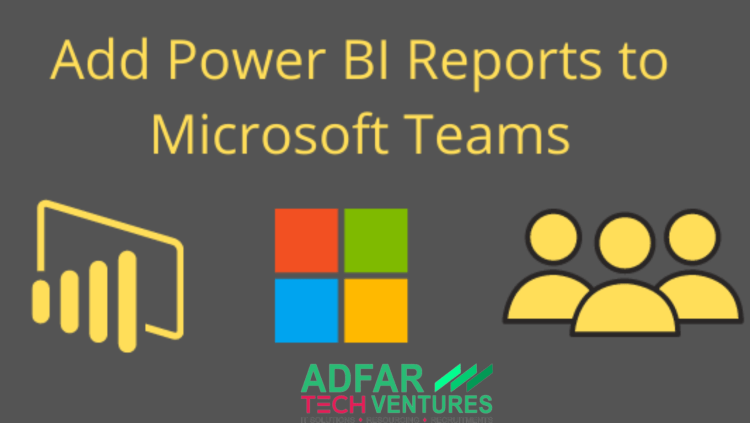
Understanding Power BI Accessibility
Accessibility is a critical aspect of data reporting and visualization. It ensures that individuals with disabilities can consume and understand information without barriers. Click here to know more on BI. However, traditional methods of sharing Power BI reports may pose challenges for users with visual impairments or mobility limitations. By addressing these challenges, organizations can unlock the full potential of their data and create an inclusive environment. To get into detail click here
Overview of the Microsoft Teams App
Microsoft Teams has gained immense popularity as a collaboration hub, bringing together chat, meetings, and file sharing in one unified platform. Its integration with Power BI offers a seamless experience for users who rely on both tools. With the Power BI app for Teams, you can embed reports, share insights, and collaborate on data directly within Teams channels and chats.
Key Features and Benefits of the Power BI App for Teams
The Power BI app for Teams offers several key features and benefits that enhance accessibility and collaboration. These include:
1. Easy report access: Users can access Power BI reports without leaving the Teams interface, reducing friction and saving time.
2. Interactive collaboration: Teams members can interact with reports in real-time, ask questions, and share insights, promoting collaborative data analysis.
3. Personalized notifications: Teams notifications keep users informed about report updates, ensuring that they stay up-to-date with the latest insights.
4. Embedding reports in channels: Power BI reports can be embedded directly within Teams channels, making them easily accessible to team members.
5. Mobile accessibility: The app supports mobile devices, enabling users to access reports on the go and facilitating remote collaboration.
Steps to Enable and Use the Power BI App for Teams
Enabling and using the Power BI app for Teams is a straightforward process. Follow these steps to get started:
1. Install the Power BI app: In Teams, go to the app store and search for “Power BI.” Install the app to your Teams workspace.
2. Connect Power BI with Teams: Sign in to Power BI using your organizational account, then authorize the integration with Teams.
3. Add Power BI reports to Teams: In Teams, navigate to the desired channel or chat. Click on the “+” button to add a new tab and select Power BI. Choose the report you want to embed.
4. Interact with Power BI reports: Once the report is added, you can interact with it, apply filters, drill down into data, and share insights with your team members.
Enhancing Accessibility with Power BI App for Teams
The Power BI app for Teams offers various accessibility features to ensure a seamless experience for all users. These include:
1. Screen reader compatibility: The app works with popular screen readers, allowing visually impaired users to consume report content.
2. Keyboard shortcuts: Users can navigate and interact with reports using keyboard shortcuts, enhancing accessibility for individuals with mobility impairments.
3. High contrast mode: Power BI reports in Teams can be viewed in high contrast mode, making it easier for users with visual impairments to discern the content.
4. Assistive technology integration: The app seamlessly integrates with assistive technologies such as screen magnifiers and speech recognition software, enabling individuals with specific needs to access and interact with Power BI reports effectively.
Best Practices for Designing Accessible Power BI Reports for the Teams App
To ensure optimal accessibility of your Power BI reports within the Teams app, consider the following best practices:
1. Use descriptive alt text: Provide meaningful alt text for images and visual elements in your reports to assist visually impaired users in understanding the content.
2. Ensure proper data labeling: Use clear and descriptive labels for data points, charts, and tables to facilitate comprehension for users relying on screen readers.
3. Optimize report navigation: Structure your report with clear headings, subheadings, and navigation menus, making it easier for users to navigate and locate specific information.
4. Implement color contrast: Choose color combinations with sufficient contrast to make the text and visuals easily distinguishable for users with visual impairments.
5. Test with assistive technologies: Validate the accessibility of your reports by testing them with screen readers, keyboard navigation, and other assistive technologies.
Real-World Examples and Use Cases
Numerous organizations have already embraced the Power BI app for Teams to improve accessibility and collaboration. Let’s explore a few real-world examples:
1. Company A streamlined their data-driven decision-making process by embedding Power BI reports in their Teams channels. This enabled their remote teams to access and discuss critical insights in real-time, fostering collaboration and informed decision-making.
2. Organization B enhanced inclusivity by leveraging the app’s accessibility features. They ensured that visually impaired employees could access and interact with Power BI reports effortlessly, promoting equal participation and engagement.
3. Company C improved productivity by utilizing personalized notifications. Their teams received real-time updates on report changes, allowing them to proactively respond to data fluctuations and make data-driven decisions promptly.
Future Outlook and Conclusion
The integration of Power BI with the Microsoft Teams app represents a significant step toward making data more accessible and fostering inclusive collaboration. As technology continues to evolve, we can expect further enhancements and innovations in both Power BI and Teams, catering to the diverse needs of users with disabilities. By leveraging the Power BI app for Teams and adhering to best practices for accessible report design, organizations can ensure that valuable insights are available to all team members, promoting inclusivity and empowering data-driven decision-making.
In conclusion, the Microsoft Teams app provides a powerful platform for improving the accessibility of Power BI reports. By integrating these two tools, organizations can enhance collaboration, enable real-time data analysis, and ensure that individuals with disabilities can access and interact with data effectively. Embracing accessibility not only promotes inclusivity but also unlocks the full potential of data-driven insights for everyone. Start leveraging the Power BI app for Teams today and make your reports more accessible to all.
